Microsoft Edge: New Tab Office 365
Microsoft's edge browser has tie ins to Office 365 and allows you to sign in with your organizational account to show relevant information on new tab pages.

Microsoft has been working on revamping their Microsoft Edge browser based on the Chromium engine. It has come a very long way and they have just recently announced the new logo! At the time of writing this article the edge browser is still in beta.
A feature they recently have released is you can sign into your organization in the browser, this will sync your history, favorites and other browser settings across multiple devices additionally you can have the options to on a new tab show relevant information about your organization, files you recently worked on and SharePoint sites you are following or recently visited.
How to:
- If you don't have it already go ahead and download the new edge browser! You can choose from the multiple preview builds of the browser here.
- When you launch the browser select the user profile icon in the top right corner and select sign in.
3. Sign in with your Work or School account
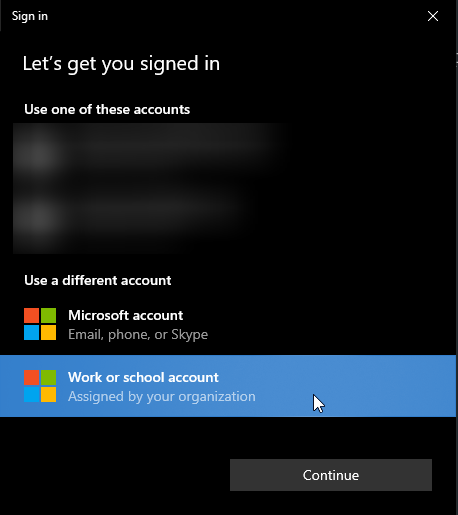
4. After logging in you will be signed into the browser, go ahead and open a new tab, select the gear in the upper right hand corner and then change the setting to 'Office 365'
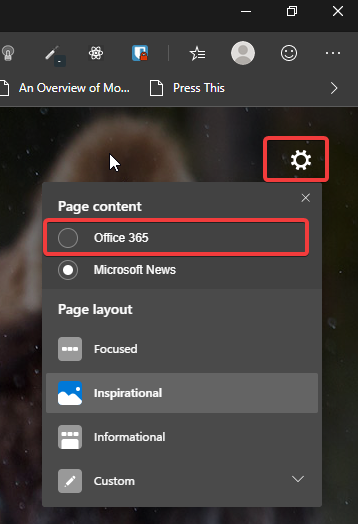
The tab will refresh and start to load information from Office 365. This may be a very nice setting for your users and give them another option of working in SharePoint or Office 365.