Disable Welcome Email for Microsoft 365 Groups
In this post find out how to disable the automatic welcome to the group email when adding new members to Microsoft 365 groups.
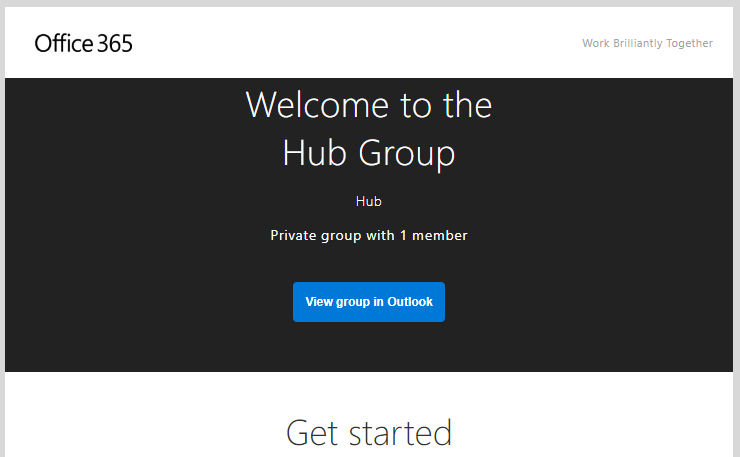
You may have noticed that when setting up a new 365 group it will send out a welcome email to every member you add, sometimes this is nice but what if you want to prevent this email from being sent out? Maybe you are still setting up the group or you want to send 1 email to everyone that will be apart of the group to give them a better introduction to the group and it's purpose.
In this post I will walk through the steps to disable this default welcome email.
Prerequisites:
- Microsoft Exchange Online PowerShell Module
Installing Microsoft Exchange Online PowerShell Module
- If you already have this installed you can skip this step.
- Launch PowerShell as an administator
- Set your execution policy to RemoteSigned using the below command:
Set-ExecutionPolicy RemoteSigned - Run the below command to install the PowerShellGet module:
Install-Module PowerShellGet -Force - Close and reopen PoweShell as administrator and run the below command to install the ExchangeOnlineManagement module:
Install-Module ExchangeOnlineManagement - Run the below command to connect to Exchange Online - you should be prompted to sign in with your Microsoft 365 email and password:
Connect-ExchangeOnline
Congrats! You should now have the Microsoft Exchange Online PowerShell Module installed 😊
Disabling the welcome email
- Launch PowerShell and run the below command:
Connect-ExchangeOnline - After signing in and the module has loaded run the below command against the group you want to disable the welcome email for:
Set-UnifiedGroup -Identity "[email protected]" -UnifiedGroupWelcomeMessageEnable:$false
After the command completes you have now successfully disabled the welcome email for the Microsoft 365 group!